What Is Google Search Console?
- Absolute Digital
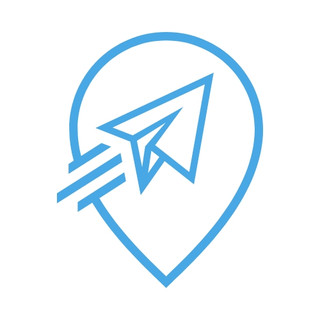
- Nov 17, 2023
- 3 min read
Updated: May 10

What Is Google Search Console?
Google Search Console (GSC) is a free web service provided by Google that allows webmasters, SEO professionals, and website owners to monitor, maintain, and troubleshoot their site's presence in Google Search results. Formerly known as Google Webmaster Tools, GSC offers a suite of tools and reports to help you understand how Google views your website, enabling you to optimize its performance and visibility.
Key Features of Google Search Console
Performance Report: Provides data on your site's search traffic, including total clicks, impressions, average click-through rate (CTR), and average position in search results.
URL Inspection Tool: Allows you to check the indexing status of a specific page, identify issues, and request reindexing after making changes.
Index Coverage Report: Shows which pages on your site are indexed, which are not, and highlights any errors preventing indexing.
Sitemaps: Enables you to submit your sitemap, helping Google crawl and index your website more effectively.
Mobile Usability: Identifies issues affecting your site's performance on mobile devices, ensuring a mobile-friendly experience for users.
Security Issues: Alerts you to any security problems, such as malware or hacking, that could affect your site's integrity and user trust.
Manual Actions: Notifies you if your site has been manually penalized by Google for violating its webmaster guidelines.
Why Google Search Console Is Essential for SEO
Utilizing GSC is crucial for several reasons:(Rankonix)
Monitoring Site Performance: Track how your site performs in search results, identify high-performing keywords, and uncover opportunities for improvement.
Identifying and Fixing Issues: Detect crawl errors, indexing problems, and security issues that could hinder your site's visibility.
Optimizing Content: Use performance data to refine your content strategy, focusing on keywords and topics that drive traffic.
Enhancing User Experience: Address mobile usability issues and ensure your site provides a seamless experience across devices.
How to Set Up Google Search Console
Sign In: Use your Google account to sign in to GSC.
Add Property: Enter your website's URL to add it as a property.
Verify Ownership: Choose a verification method (e.g., HTML file upload, meta tag, DNS record) to prove ownership of your site.
Submit Sitemap: Once verified, submit your sitemap to help Google crawl your site more efficiently.
Maximizing the Use of Google Search Console
Regular Monitoring: Consistently check your site's performance, index coverage, and security reports to stay informed and proactive.
Keyword Analysis: Identify which queries bring users to your site and optimize your content to target high-performing keywords.(Google)
Fix Errors Promptly: Address any crawl errors, indexing issues, or security problems as soon as they arise to maintain your site's health.
Enhance Mobile Usability: Ensure your site is mobile-friendly by resolving any issues highlighted in the Mobile Usability report.
Why GSC Is Important For Your SEO?
Google Search Console is an indispensable tool for anyone looking to improve their website's SEO performance. By providing valuable insights into how your site is perceived by Google, GSC empowers you to make informed decisions that enhance visibility, drive traffic, and boost your online presence.
At Absolute Digital, a premier Singapore digital marketing agency, we specialize in leveraging tools like Google Search Console to optimize our clients' SEO strategies. If you're seeking expert guidance to navigate the complexities of SEO and maximize your website's potential, our team is here to help.
Stay tuned to our blog for more insights and updates on digital marketing trends and strategies.




Comments